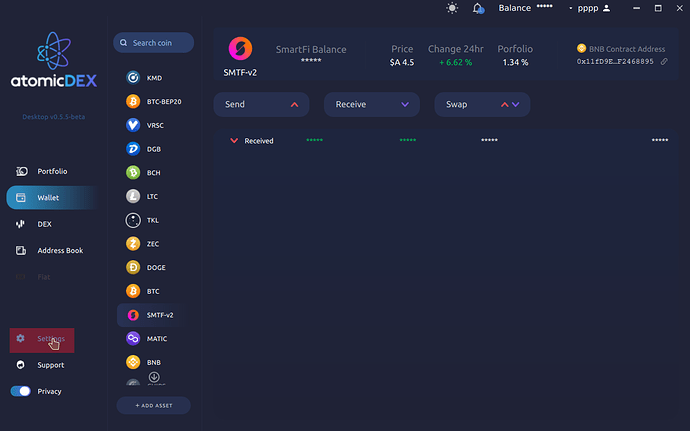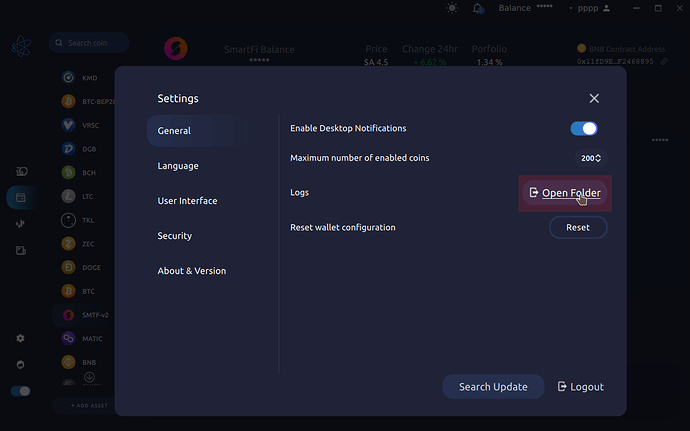The simplest way to access the debug logs in AtomicDex desktop is through the Settings menu.
Under the general tab, click on the Logs > “Open Folder” button
For each session of AtomicDEX, two log files are created
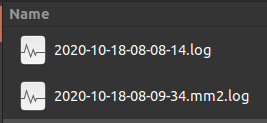
Each file starts with a date and time, which helps to find the most recent logs or filter for a specific time period. The file ending in .log contains the desktop application debug log messages, and the file ending in .mm2.log contains the backend AtomicDEX-API (mm2) debug log messages.
If the app has crashed, the most relevant logs will be at the end of the file. For other bugs, you might be able to find a related log entry by searching for the word error, or if you suspect it is related to an AtomicDEX API method, you can search for the method name, such as my_balance. If you’re not sure where to look, just send the complete log files.
There are a few ways you can communicate this information to the developers or our support team:
- Join the Komodo Platform Discord and ask for help in the #dex-desktop channel, and our support team can open a direct message chat where you can drag and drop the files into the chat to upload them. Komodo Team members will have green usernames, so look out for imposter accounts pretending to be support. We will never ask for personal identifying information or your private keys or wallet seed phrase.
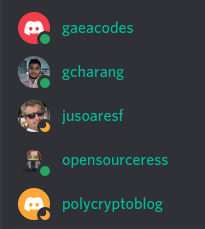
- For smaller log files, you can copy part or all of the logfile into https://zerobin.net/ and then send the generated link for your pasted data to one of our support team. With ZeroBin, you can optionally add a password to encrypt the pasted text, set it to delete once read, or set an expiry period after which your pasted data will be deleted.
- If you’ve found a specific error in your logfile related to a bug, you can open an issue on the AtomicDEX-Desktop repository and paste the related lines from your log file along with a short description of the bug and how it might be reproduced (e.g. what you were doing just before it happened).