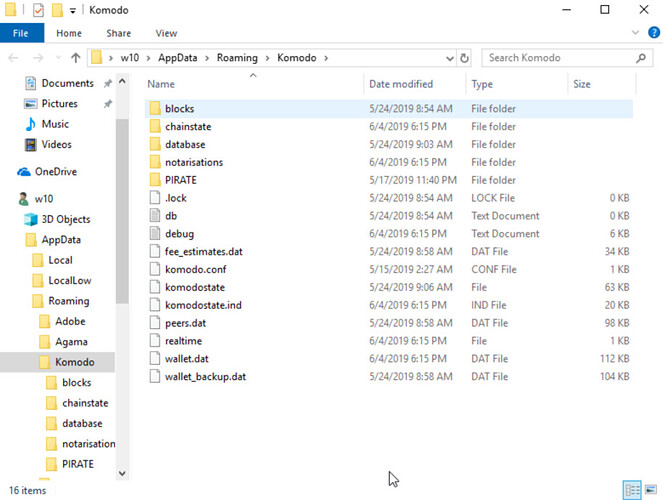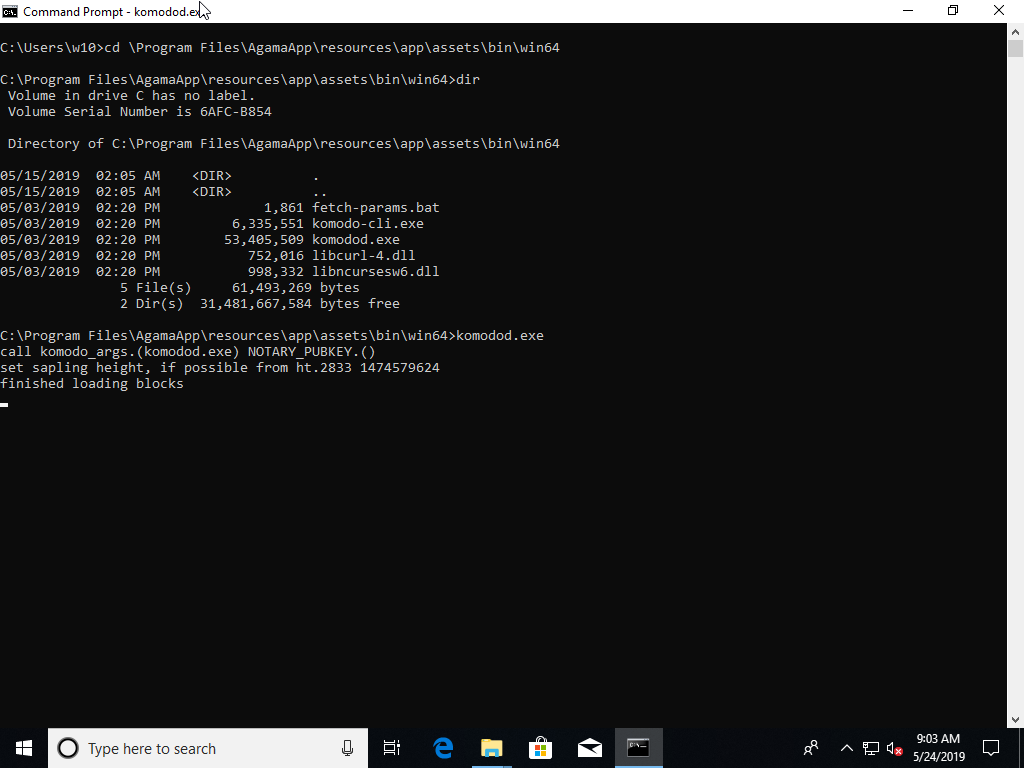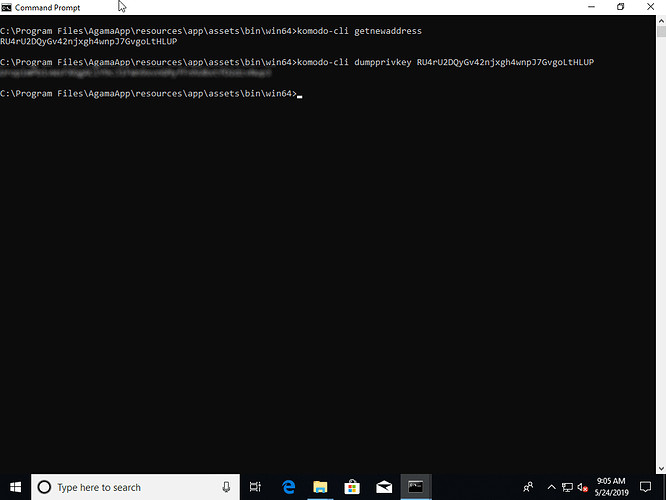If you have already installed Agama, the Komodo daemon binary will be located in
HTML
C:\Program Files\AgamaApp\resources\app\assets\bin\win64
Alternatively, follow this guide - How to Install Agama on Windows using Command Line
Make sure Agama is closed, and then optionally backup your wallet.dat file. It will be located in
HTML
%AppData%\Roaming\Komodo
Now open a command prompt window.
Navigate to the daemon folder by typing
HTML
cd \Program Files\AgamaApp\resources\app\assets\bin\win64
and type
HTML
komodod.exe
to run the Komodo daemon
Open a second Command Prompt window, and navigate to the same folder withHTML
cd \Program Files\AgamaApp\resources\app\assets\bin\win64
Now we can use
HTML
komodo-cli
to send commands to the daemon.
The command to generate a new address is getnewaddress.
Type
HTML
komodo-cli getnewaddress
in the command prompt window. This will return a fresh R-address.
Next type
HTML
komodo-cli dumpprivkey <enter your new address here>
This will return the private key for your new address.
Store it securely offline!
Now you can send funds to the new address.
It is stored in the wallet.dat file, which can be used in Native mode.
If you are interested in using other CLI commmands, check the Komodo API documentation.
If you face any issues, please create a support ticket. Join us on Komodo Discord to talk to our community.