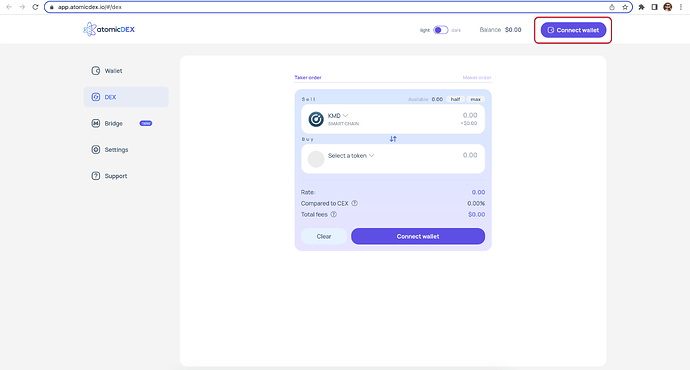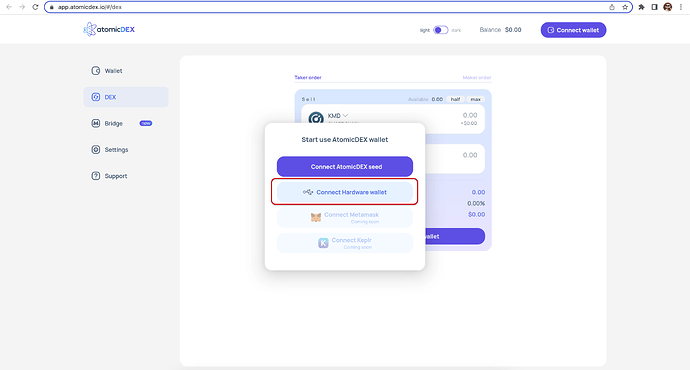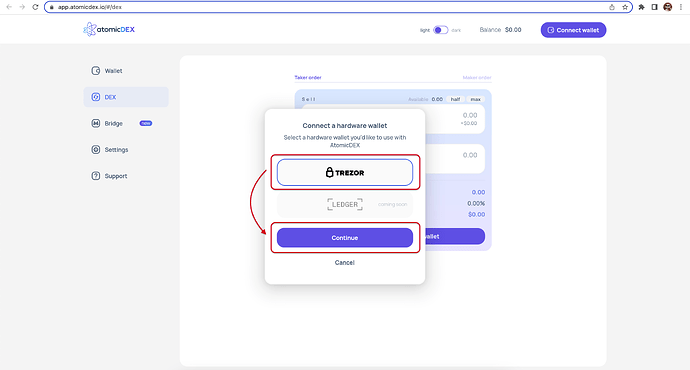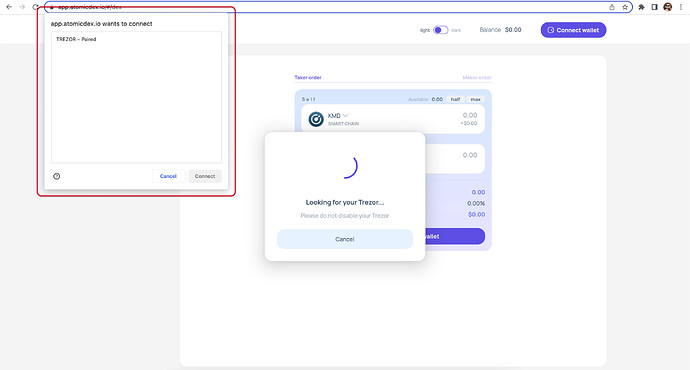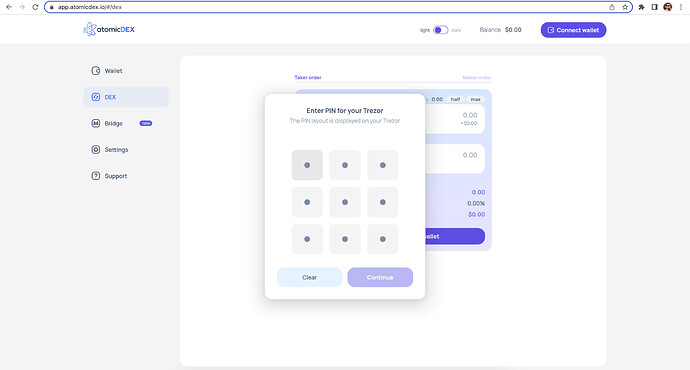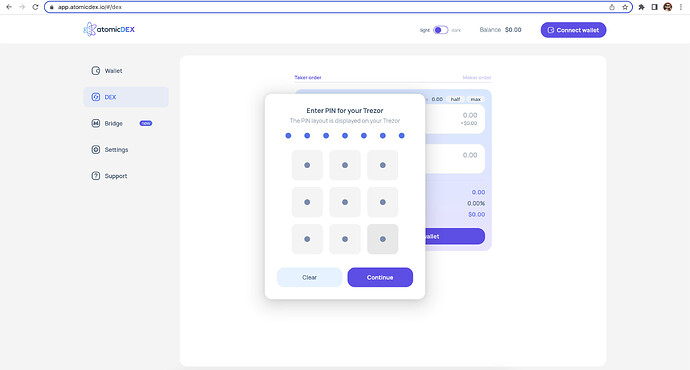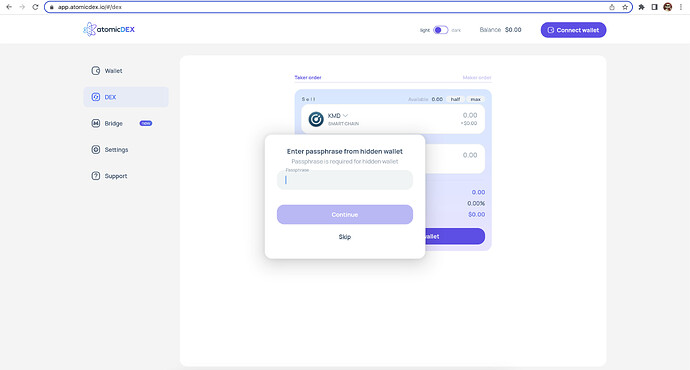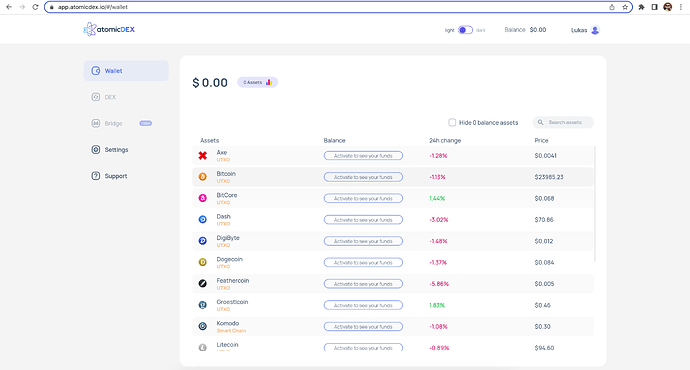-
In a new browser tab, open AtomicDEX Web
Note: Trezor is not supported on Safari and Firefox browsers -
Click the “Connect wallet” button
-
Click the “connect Hardware wallet” button
-
Select TREZOR and press the “Continue”
-
Then, you will see the pop-up window with all connected Trezor devices.
Note: if you use Trezor Model T you need to enter a PIN code on the graphic screen to see the device in this list
-
If you use Trezor Model One you need to enter a PIN with the AtomixDEX interface after selecting wallet from the list.
Then click the “Continue” button -
Then, you will see the passphrase window for a hidden wallet. You can enter the passphrase and continue or skip this step to continue without a passphrase
-
Now, you have access to your trezor wallets