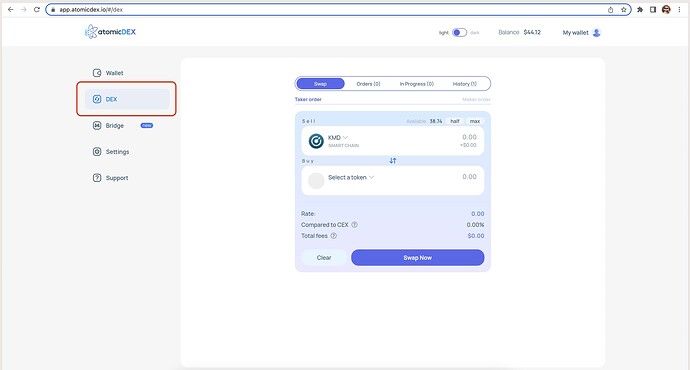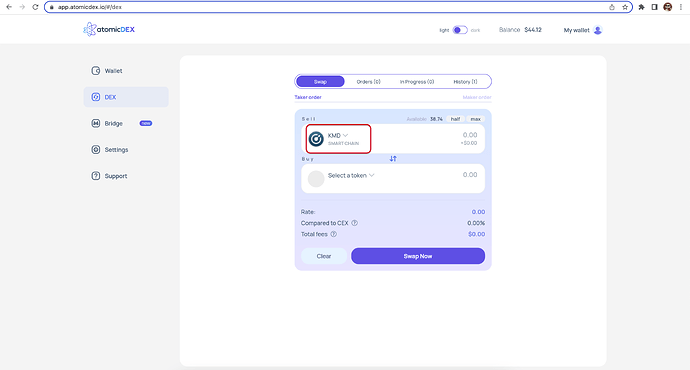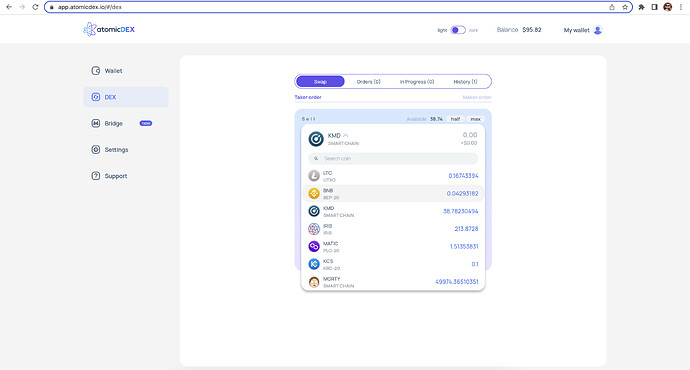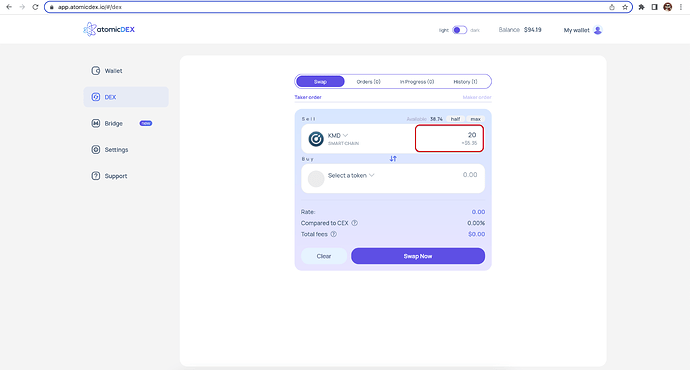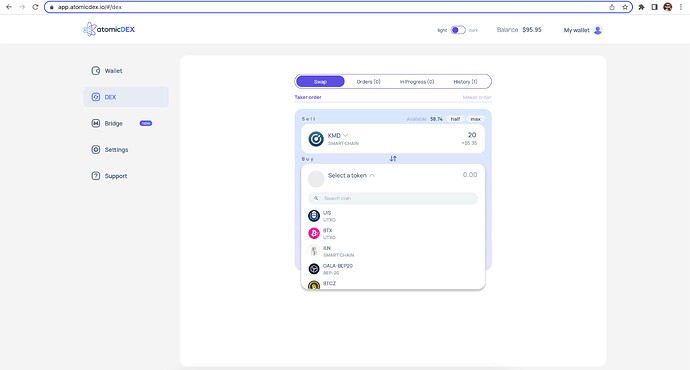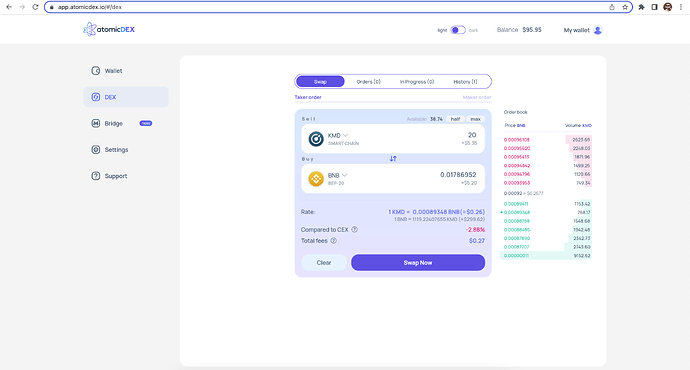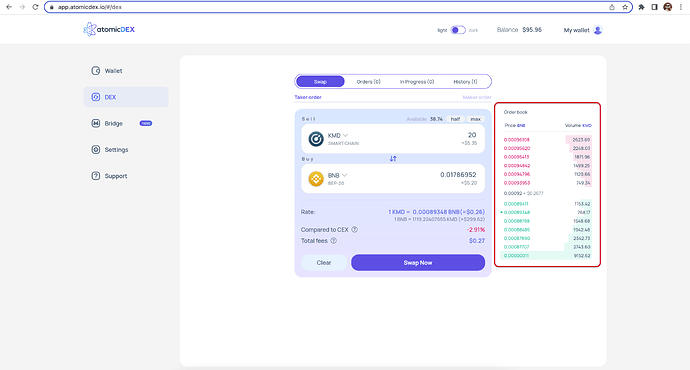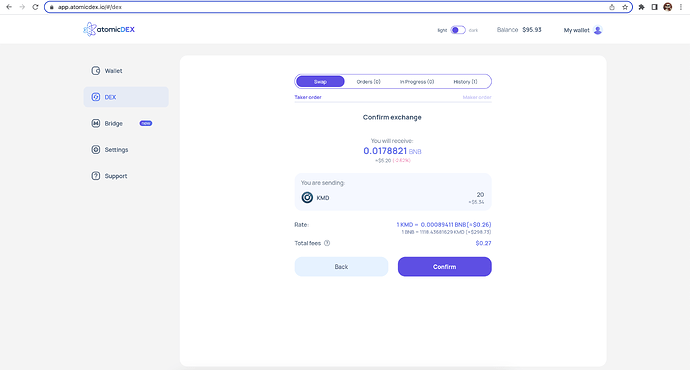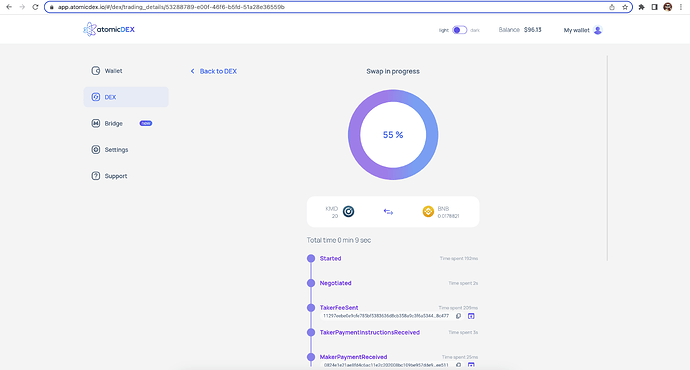-
In a new browser tab, open AtomicDEX Web and CREATE or IMPORT your wallet
-
Open the DEX tab
-
Click on the coin image in the “Sell coin” input at the top of the form to see the coin selection menu.
At the top of the list, you will see your activated coins with balances. Below in the list are all other coins available on the AtomicDEX Web which are not activated - if you select one of these, the coin will activate automatically!
Select coin you want to sell by selecting it from list. -
After selecting the sell coin you will see the available balance for this coin on above the inputs. The available balance will be slightly less than your full balance, to account for estimated transaction and DEX fees for a swap.
You can enter how many coins you want to sell by typing the amount into the sell coin input area, or by clicking the "50% or “Max” buttons to sell half or all of your tradable balance.
-
Click on the coin image in the “Buy coin” input to select the coin you want to buy.
-
On the right of the form, an Order Book will appear for you to review the all available price and volume options for this pair. By default, the best price will be selected, though you might wish to select an order with higher available volume.
-
Click the “Swap now” button to see the confirmation page. Please confirm all order details are correct before confirming the order.
-
If you would like to proceed with the trade, click the “Confirm” button. Otherwise, click the “Back” button to return to the previous page.
-
After confirming the trade, your swap will start. Depending on the pair, it may take some time for the swap to complete. Please leave the tab open (in the background is ok) until the swap has completed.