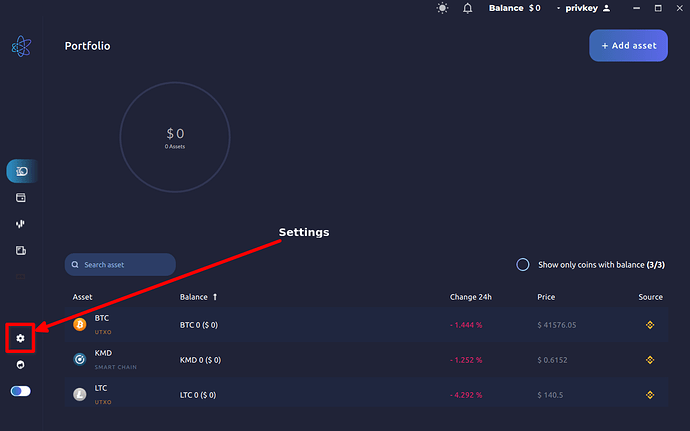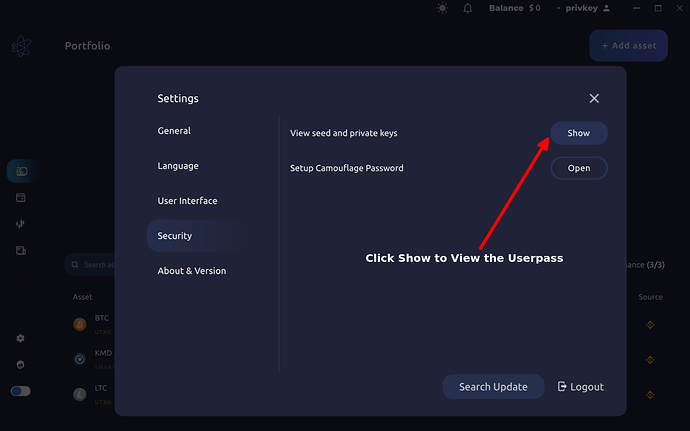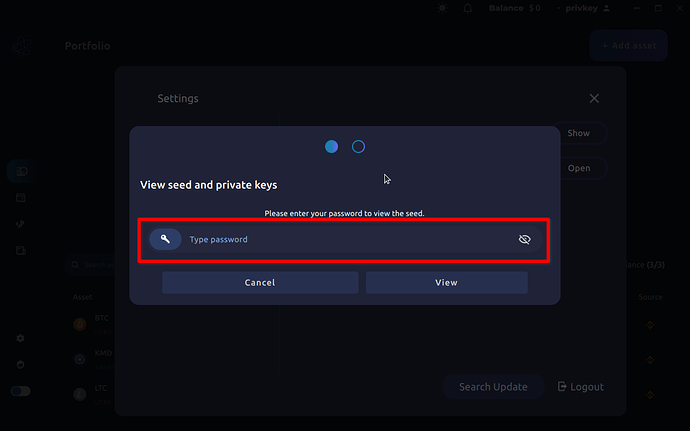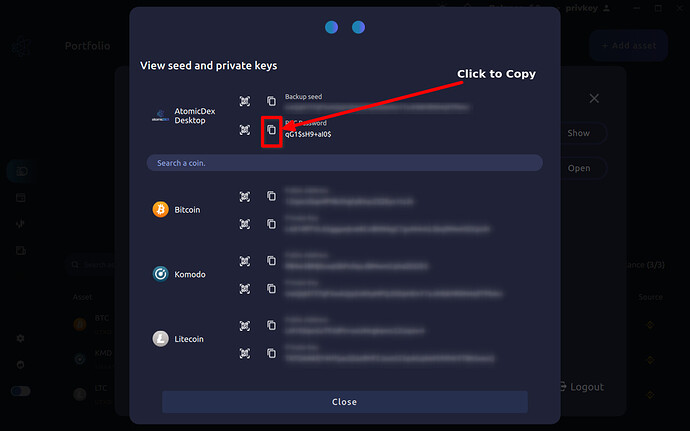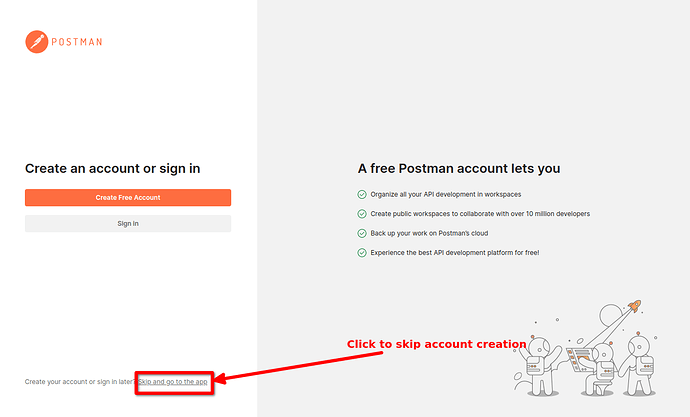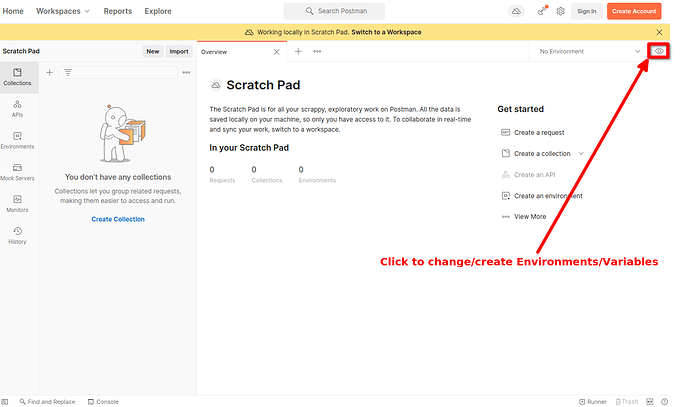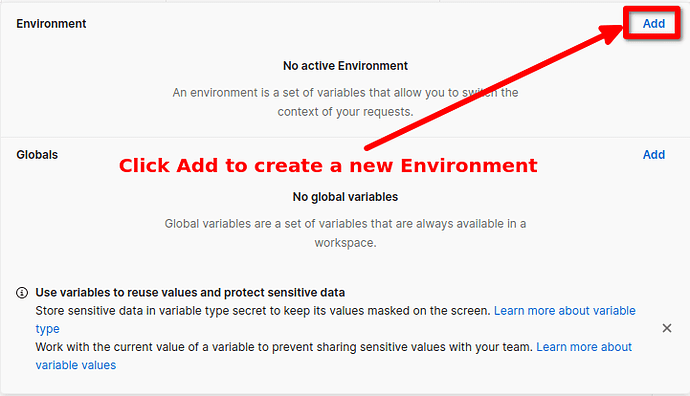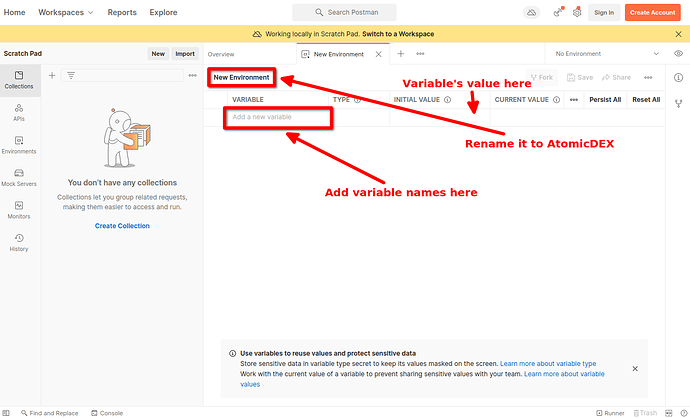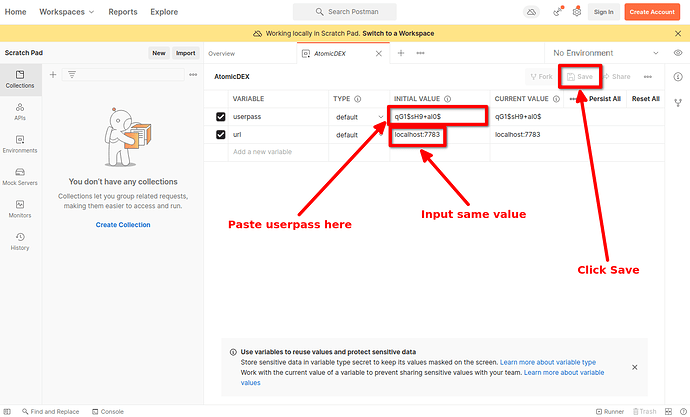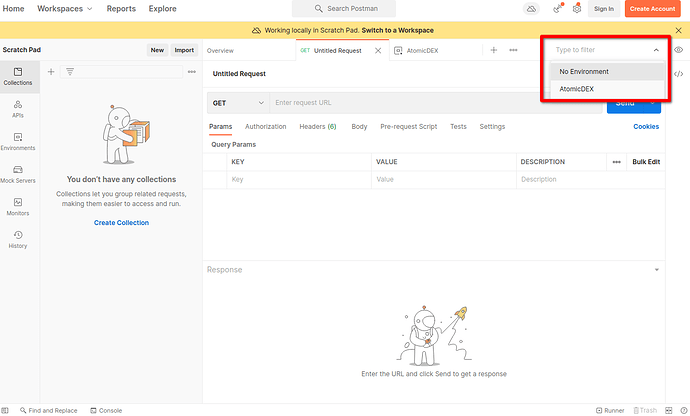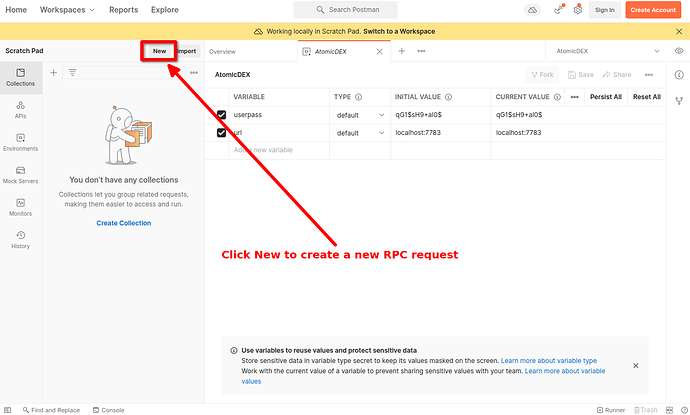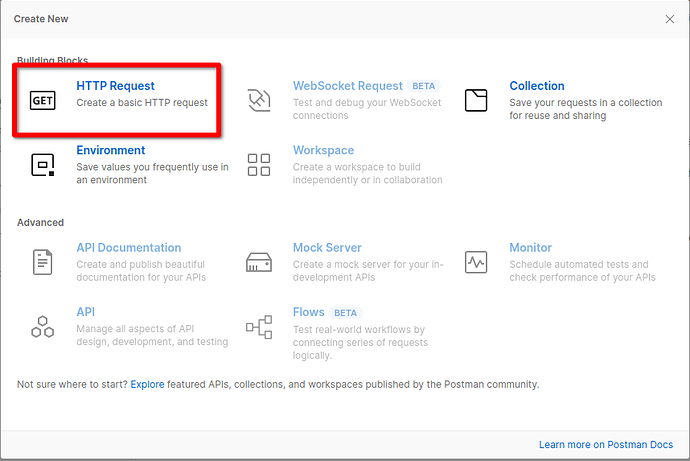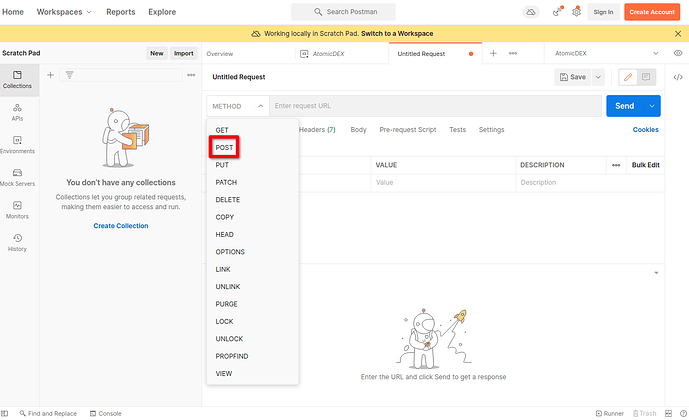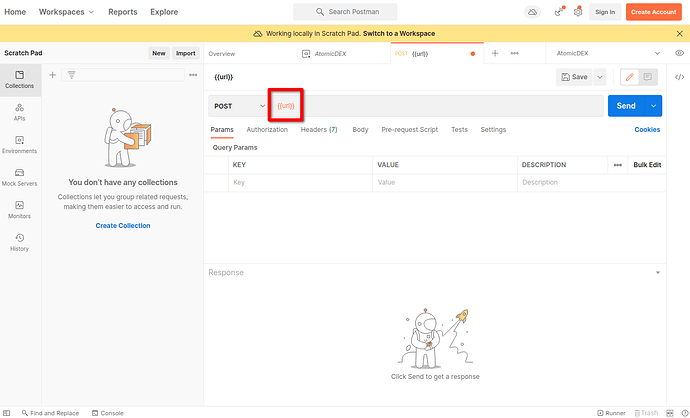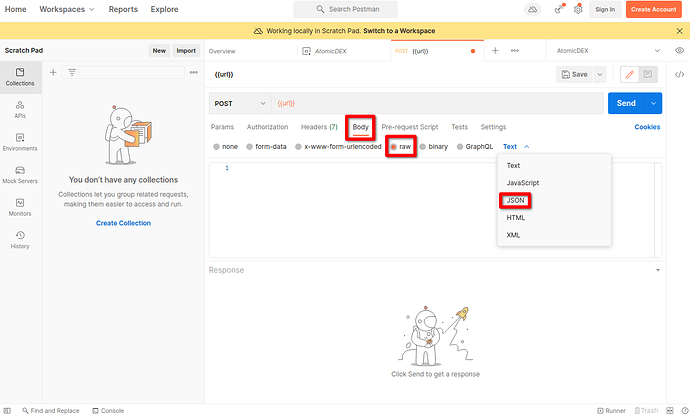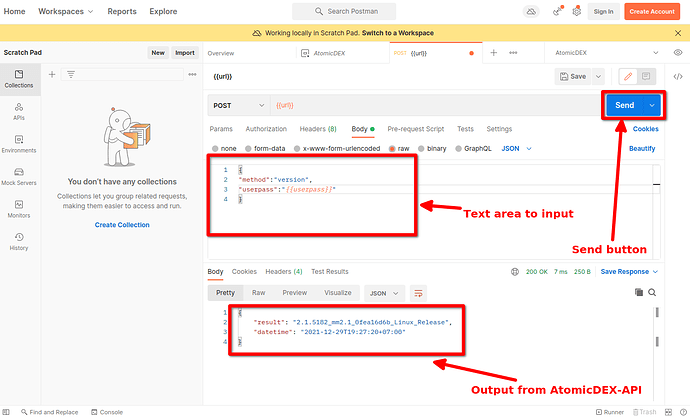Why Postman: Postman allows easy sending of RPC requests to an AtomicDEX-API instance launched by the AtomicDEX Desktop application through a friendly GUI
Prerequisites: Download and install the latest versions of AtomicDEX Desktop and Postman on your computer
On AtomicDEX Desktop:
-
Start the application and login to your wallet
-
Click the settings button on the bottom left part of the application
-
Under the
Securitysection, clickShowon the line that saysView seed and private keys
-
Input your password and click
Viewin the dialog box that pops out
-
Click the copy button beside
RPC Passwordto copy it. ThisRPC Passwordis also referred to asuserpass. It is reset every time the AtomicDEX Desktop application is restarted
-
Save the
userpassvalue to a text file for later usage and leave the AtomicDEX Desktop application running
On Postman:
-
Launch the application. If it is your first time launching it, you will see a screen similar to the following. Click the
Skip and go to the applink to skip account creation/login
-
Click the “Eye icon” in the top right part of the screen to create a new
Environment
3)In the popout dialog menu, Click the Add button in the Environment section
-
In the new tab that opens, change the Environment’s name to AtomicDEX and add variables as shown in the next step
-
Add a variable with the name
userpassand for its value, paste theRPC passwordvalue copied and saved from AtomicDEX Desktop. Then, add another variable with the nameurland set its value aslocalhost:7783and save as shown in the picture below
-
Change environment to AtomicDEX by clicking on the dropdown that says
No Environmentbeside the eye icon and selectingAtomicDEX
-
Click
Newto start creating a new RPC request
-
In the popout menu, select
HTTP Request
-
Select
Postas the request type
-
Input
{{url}}in the input bar besidePOST
-
Next select
Body→raw→JSONas shown in the picture below
-
In the text area available, you can input the data part of any of the RPC requests from the docs. Example: version | Komodo Documentation
The RPC call looks like:
curl --url "http://127.0.0.1:7783" --data "{
\"method\":\"version\",
\"userpass\":\"$userpass\"
}"
the --data part is:
"{
\"method\":\"version\",
\"userpass\":\"$userpass\"
}"
remove the quotes outside the brackets, replace escaped quotes: \" with regular quotes: " and $userpass with {{userpass}}
you will get:
{
"method":"version",
"userpass":"{{userpass}}"
}
input it in the text area and click the Send button to receive output from the AtomicDEX-API instance launched by the AtomicDEX Desktop application
The same method can be used to execute any other RPC command from the docs at Note About Rational Number Type | Komodo Documentation
Note: Everytime the AtomicDEX Desktop application is restarted, the RPC password/userpass is also reset. So copy it and update the value of the userpass variable in the environment named AtomicDEX in Postman