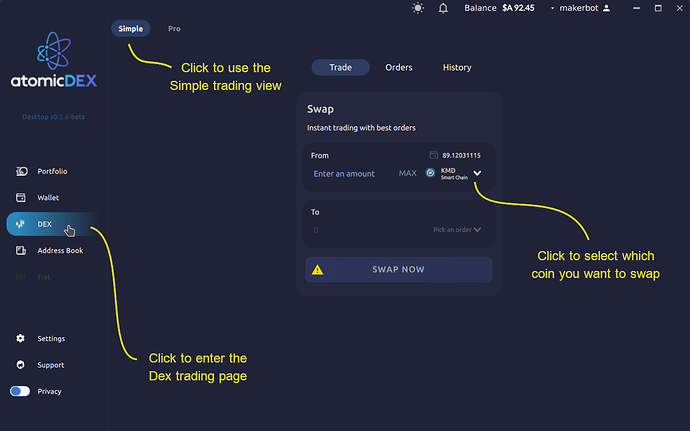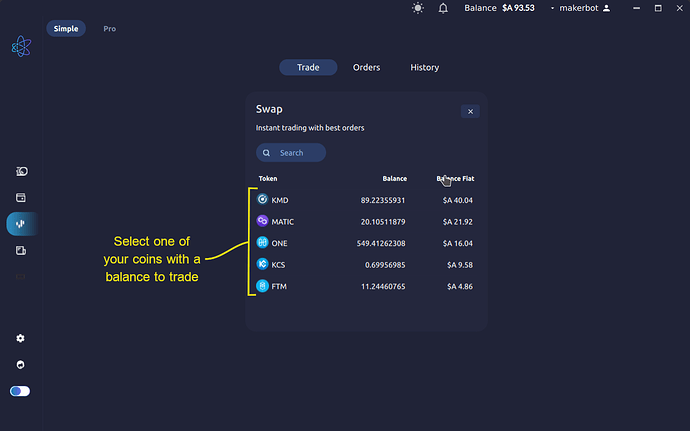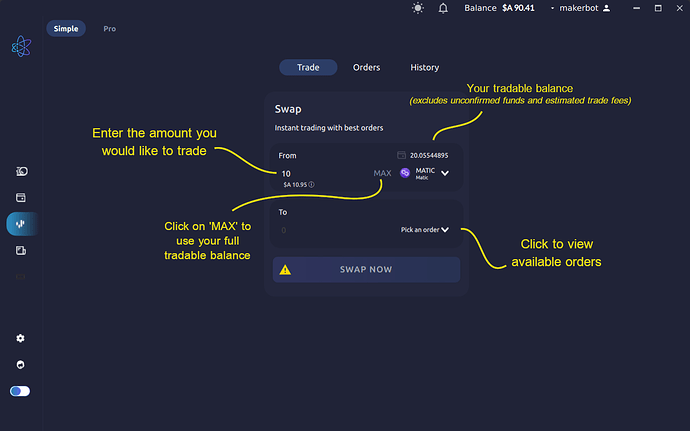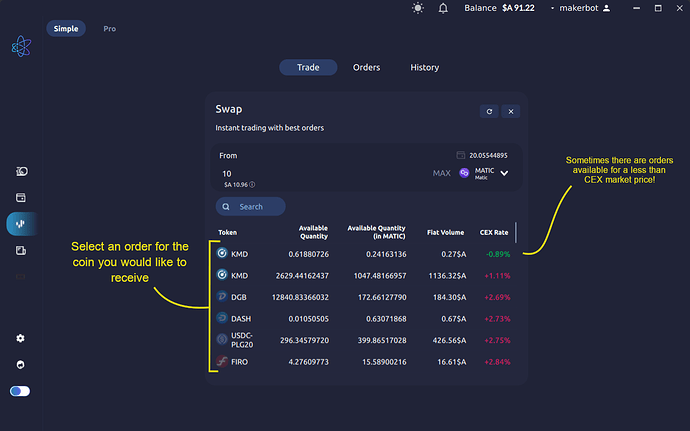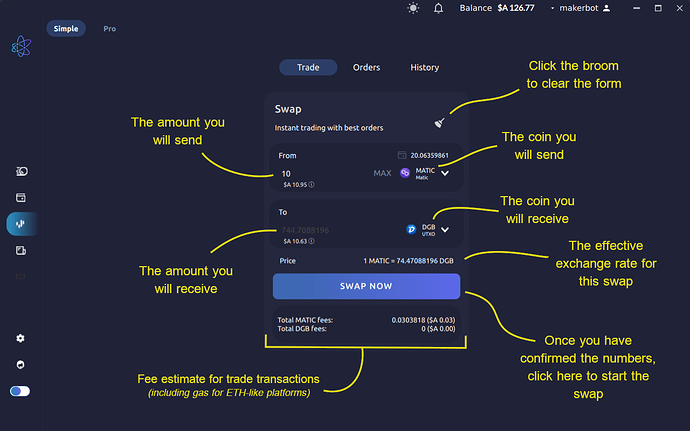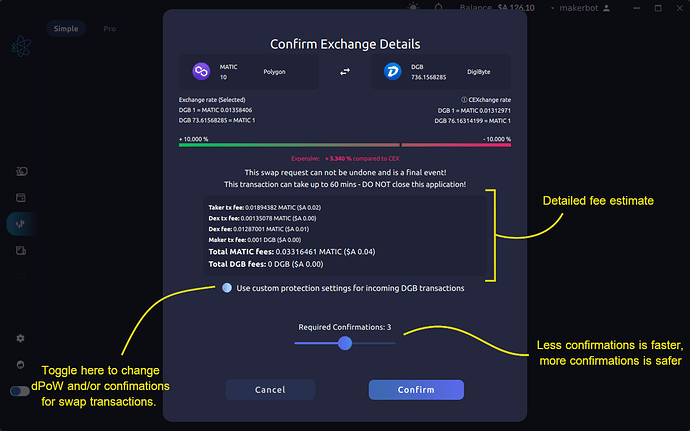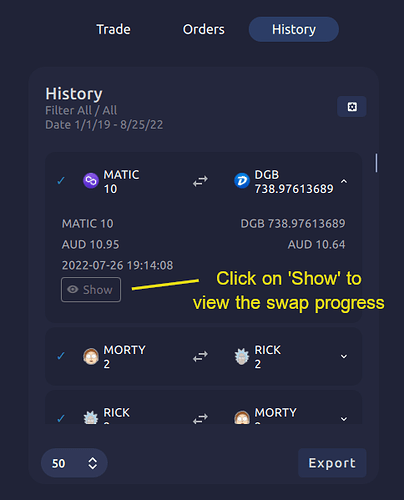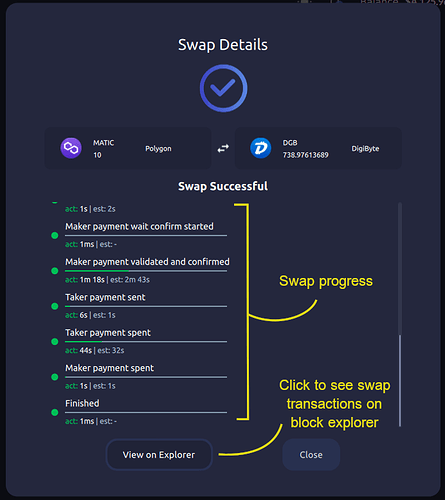Once you have created a wallet and added funds, you are ready to use the AtomicDEX trading features.
There are two views for trading:
- Simple: which will match you with the best order available for a selected pair
- Pro: which shows more information about orders available on the orderbook and more options to customise when placing your order.
To use the Simple view, log in and click on the “DEX” icon in the navigation menu on the left.
Check near the top right to switch to Simple mode if it is not already, then click on the “From” coin selector to see the your available coins to swap. Select a coin by clicking on it.
Next, enter the amount of the selected coin you want to trade. You can use the ‘MAX’ button to use all of your tradable balance.
This will enable the “To” coin selector - click on it to see a list of orders which are available for the coin and amount you want to swap.
AtomicDEX will calculate the estimated fees for your swap, and enable the “Swap Now” button.
Click the “Swap Now” button to confirm the trade details, and apply any custom protection settings (optional).
Now you can click “Confirm” to initiate the swap! This will move us to the “Orders” tab, which lists any in-progress or not yet started trades we are currently involved in. When a order is being matched, it will briefly disappear from the list. You can click on the order to view its progress.
Here you will see the swap duration, and if the swap is in progress, which step it is on and an estimate of how long until complete. Once completed, the swap will move to the list under the “History” tab.
Here you can review past swaps, and the swap details modal will include a “View on explorer” button,. If you click on it a browser tab showing the transactions for the swap on a block explorer will open.