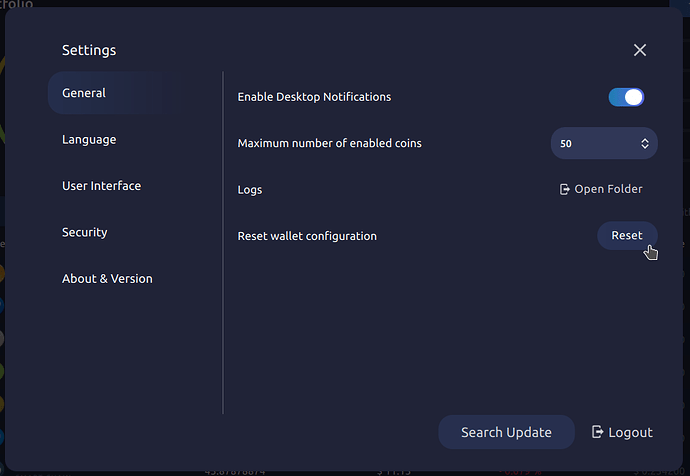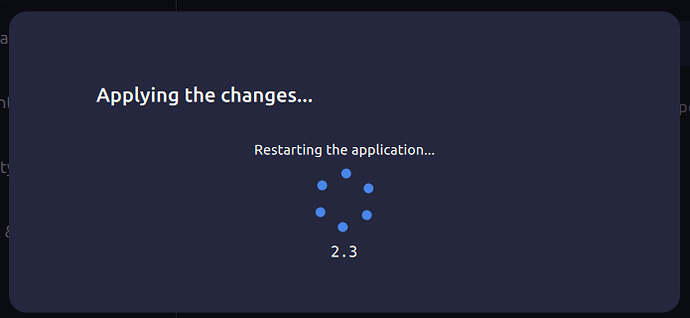Sometimes an improper shut down may result in your coins.json file being corrupted. If you load AtomicDEX and see no coins available, follow the steps below:
-
Click on settings in the lower part of the sidebar.
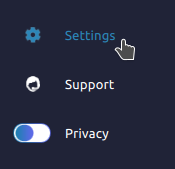
-
Under the
Generaltab, on the line for Reset wallet configuration, click on theResetbutton.
-
Click confirm to reset your configuration.
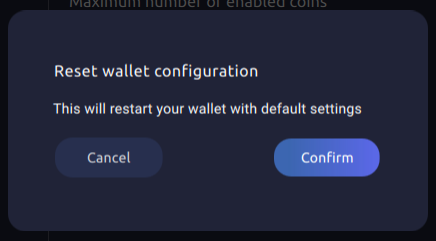
-
This will restart the app.
When you log in again, the default coins should be enabled and visible. To activate other coins, refer to the AtomicDEX Desktop coin activation guide