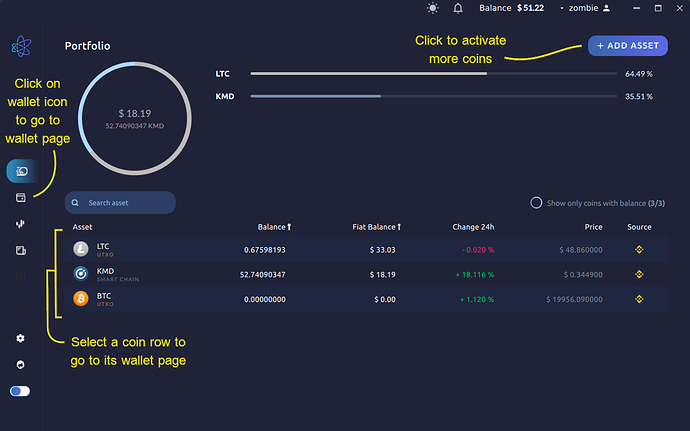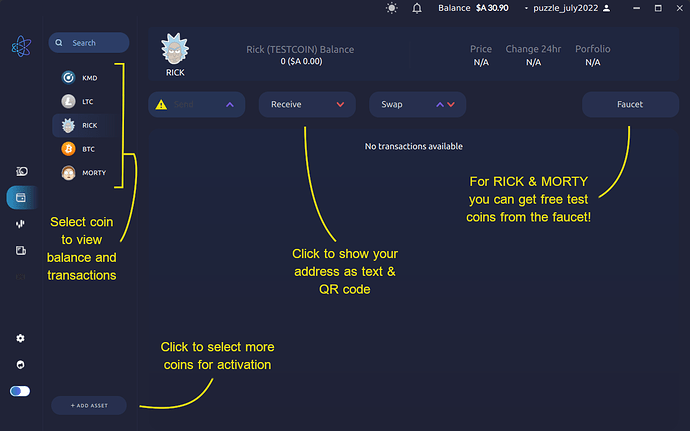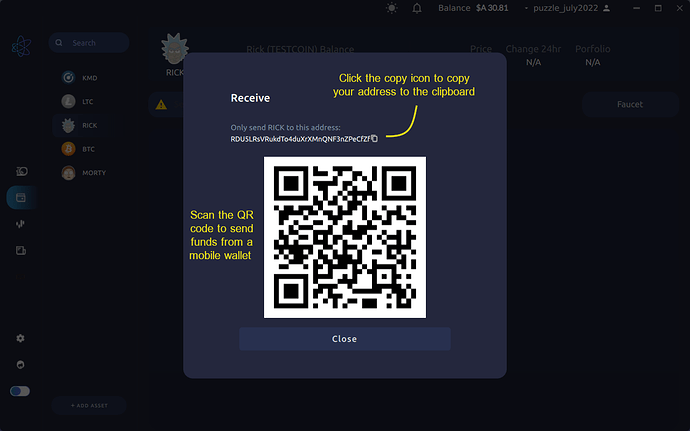Before you can start trading on AtomicDEX, you will need to add some funds to your wallet.
To see your address for a coin, first log in to your wallet, then select a coin by clicking on its row from the Portfolio page.
Alternatively, you can click on the wallet icon in the left navigation menu and then select a coin from the coins list on the left. If you cant see the coin you want to send funds to, make sure it has been activated first.
If you click on the “Receive” button a modal will appear with your wallet address, which you can copy and share with someone to send you funds, and a QR code which you can scan to send funds from a mobile wallet.
For the test coins RICK & MORTY, there is also a “Faucet” button which will send you some free coins for you to use testing the AtomicDEX trading features. Please note that RICK & MORTY coins have no value.