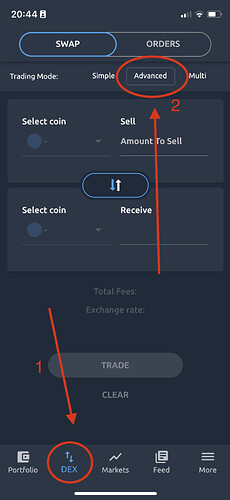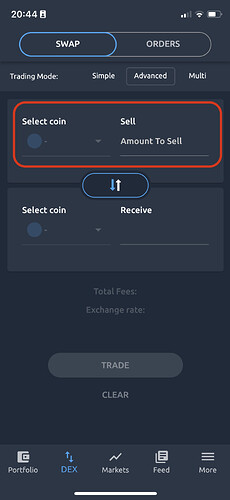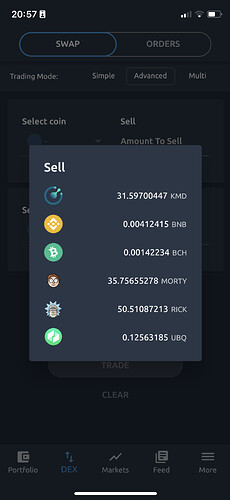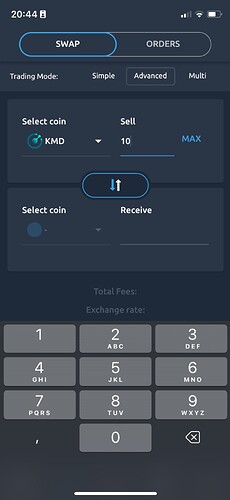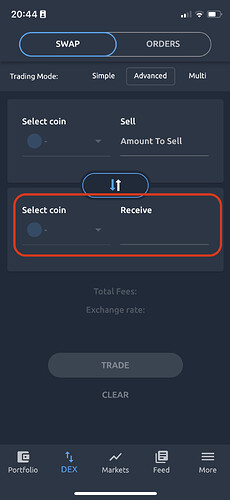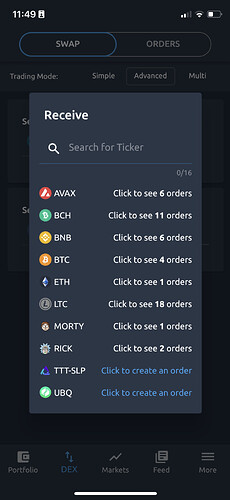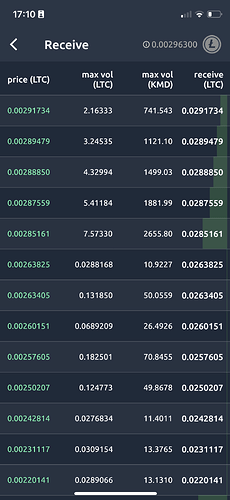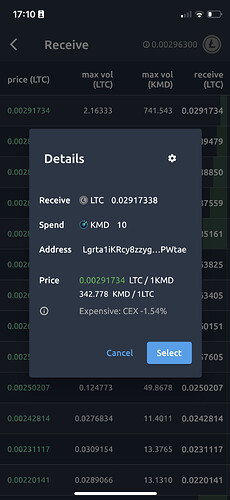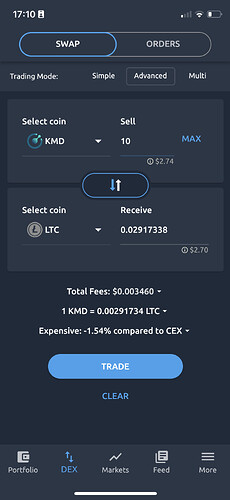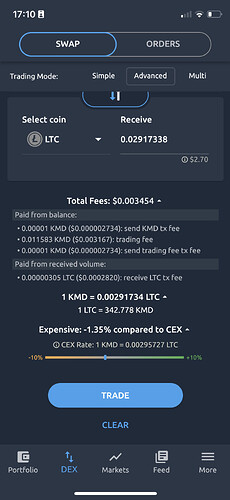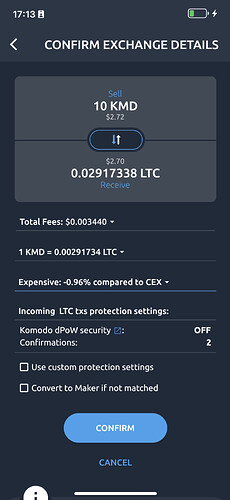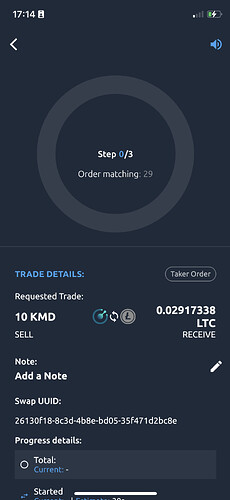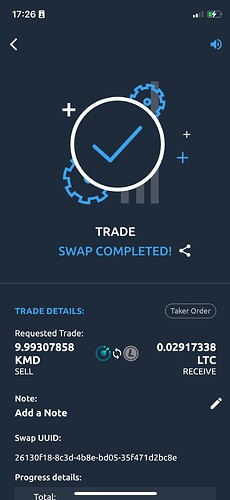- Log in to your wallet and go to the “Portfolio” page.
- To log in to your wallet, you can take a look at the How to Create Wallet guide and How to Import Wallet guide
- Also, you can check How to Activate Coin guide
- Other guides for AtomicDEX mobile
- To open the “Advanced” mode, tap the “DEX” icon and select the “Advanced” mode at the top menu:
- Click on the top “Select coin” to enter sell data. You will see the coin list from your portfolio and how many funds do you have.
- Select any coin you want to sell and enter an amount of how many you want to sell.
- Then, you can select the buy/receive coin. You will see the same coins as you have in your portfolio. If you want to trade with any other coin, just activate more coins.
- On this window you can see the count of existing orders for each coin.
“Click to create an order” means that there are no existing orders for this coin, but you can create a new one by selecting it. Just enter an amount of how many coins you want to receive and continue (go to the 8 step)
If the coin you are interested in has some existing orders, click on it to see it.
- Take a look through all orders, and select any you are interested in. You will see more details about this order. Click the “select” button if you like it and want to continue.
- Confirm details. Press the “Trade” button
you can check fees details by opening the drop-down list.
- On the “confirm exchange details” page you can review details again and set some more settings: “use custom protection settings” and “convert to Maker if not matched”.
Press the “confirm” button to create and start the transaction.
- Wait until the SWAP will match and complete.