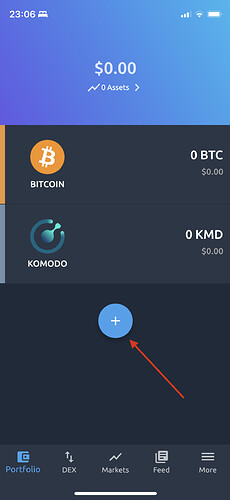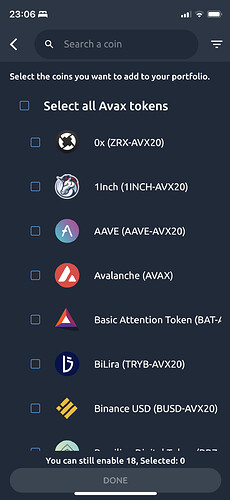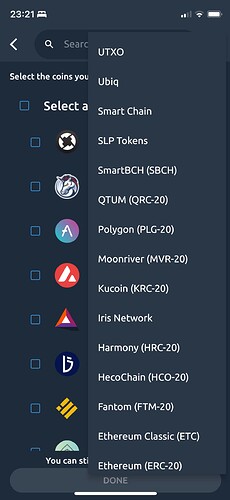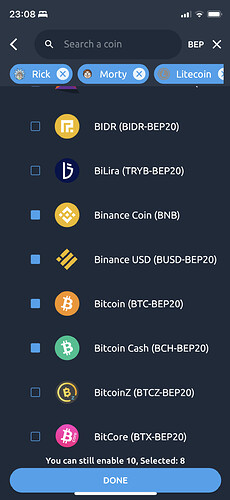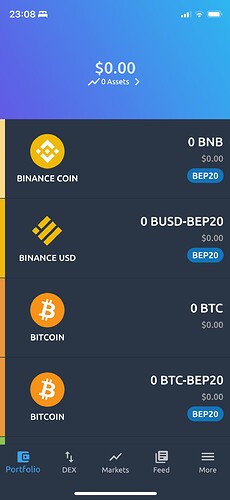-
Log in to your wallet and go to the “Portfolio” page.
To log in to your wallet, view the How to Create Wallet guide or How to Import Wallet guide -
To open the coin activation menu, tap the “plus” icon.
- View the available coins for activation.
- You can use the search field at the top of the page to type in a coin’s name or ticker, or filter by protocols by clicking on the filter icon in the top right corner:
- Select on the coins which you would like to activate. You will see the list of selected coins on the top of the page.
Note: the max limit of activated coins for iPhone is 20 coins, and 50 coins for Android devices.
- Click the “Done” button if you have selected all coins which you want to activate.
- After clicking the “Done” button, you will see the loading for a few seconds and will be returned to the Portfolio page. Once activation has completed, you will see your coins and balances on the portfolio page. All activated coins will automatically be enabled again when restarting the application until you deactivate them.